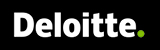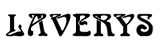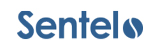Foireann has been used by the GAA to bring all its associations under one umbrella, namely GAA, LGFA, Camogie and Handball associations. If this is your first time using Foireann, follow the easy steps below to get set up!
Foireann can be used by members of the all of those organisations to process Return to Play health declarations, membership payments and sharing of information relating to teams within a club. The vast majority of Carryduff members will already have a username and password to Foireann from their use of the Return to Play facility during the last season.
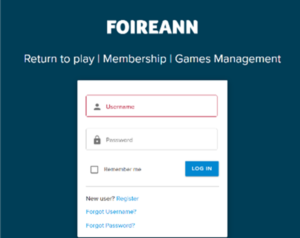
Accessing Foireann
Foireann can be accessed through www.foireann.ie and entering your username and password. Many of you will have used this system in 2021 for Return to Play – Health Questionaire. If you need you can reset your password to gain access using the forgot password process.
On entry to the site, you will be presented with a Dashboard and will see a list of options on the left-hand side of the screen.
Updating Your Profile
In order to make the most of the Foireann, you will need to update your profile using the tabs on the left-hand side of the screen. The system is user-friendly and the more information you include from the outset, the more adaptive it will be going forward.
Step 1: Update your Profile
You should complete the basic details on your personal profile as requested, much of it will already be in place from your Return to Play data from last season.
- Medical Information
Remember to include all relevant medical information, which may be needed in case of emergency. This information will only be visible to members of the Executive Committee who use it as part of their specific roles, e.g. Children’s Officer or Health and Safety Officer etc. - Club(s)
The most important part of this section is to align your profile with Carryduff, which can be done by using the drop-down menus. - Communications
Finally, tick all relevant boxes relating to communications you wish to receive from the club during the year. Note that if you do not give permission for Club Communications, you accept that you will not receive information relating to the AGM by email.
Step 2: Create your Family (if needed)
Completing this section correctly is vital if you wish to take out a family membership with the club.
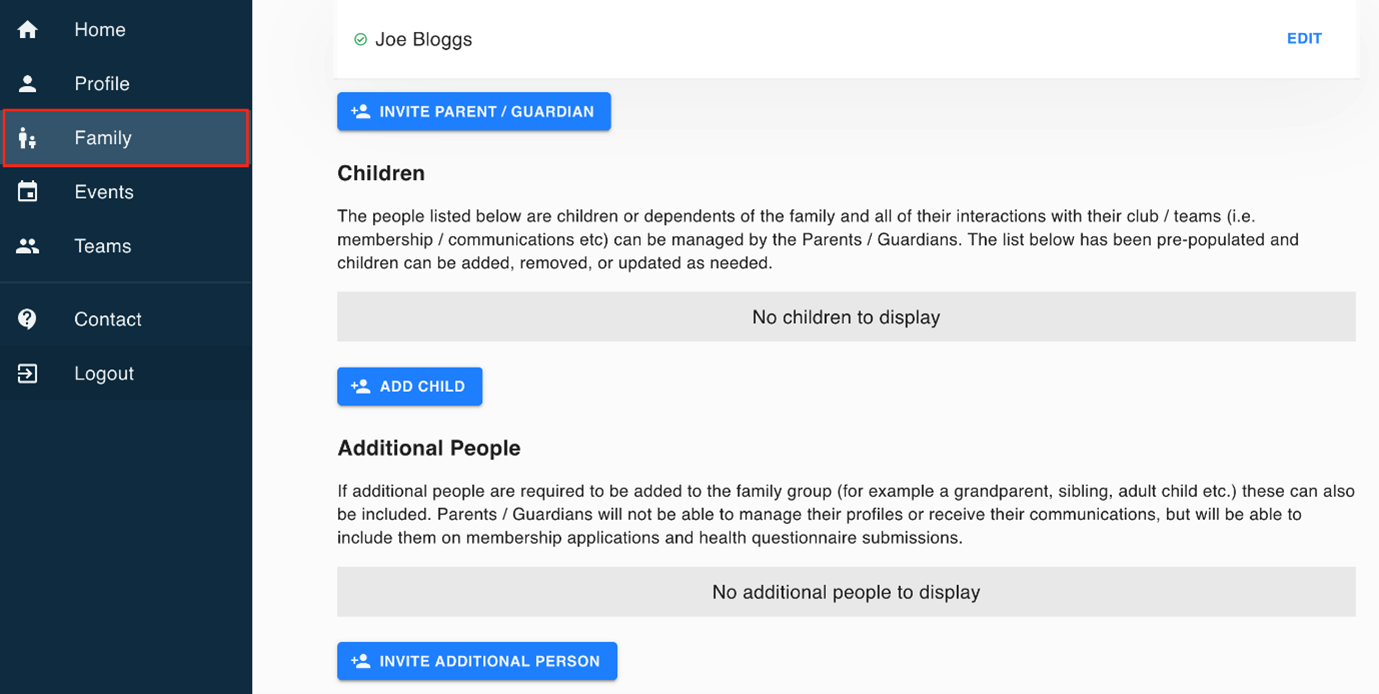
You will need to add additional Parents / Guardians and Children – updating their profiles as you did your own. See Step 1. When adding additional Parents / Guardians, they will be notified and requested to confirm and update their profile before you can complete membership options.
All female non-players in a family should tick GAA (not LFGA) when editing their profile
When you move forward to complete your family membership, it can only be done by pre-populating information you have already provided to the system. It is your responsibility to ensure that each member of your family has a Foireann account and that you have linked your family together.
For a simple, step-by-step guide to setting up your family on Foireann, click here.
Step 3: Teams
In order to assist the club to provide you with relevant information for you and your family, you should assign yourself and/ or members of your family to the correct teams for the 2021 season.
This can be done by simply selecting all teams and choosing the correct team from the list. Once you have paid your membership, you will receive updates through Foireann of any events planned for your team. These will appear in your Events section and communications will be issued.
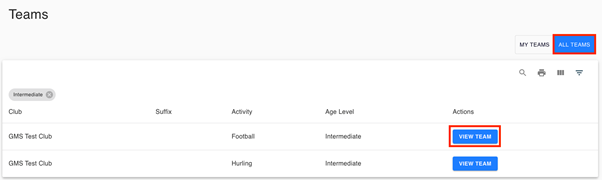
For a simple, step-by-step guide to setting up your teams on Foireann, click here.